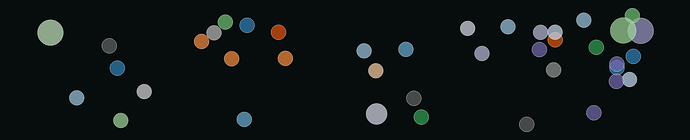We’re quite happy with how ZeroNet went. With nodes running smoothly, and some client/faucet issues highlighted and acted upon, we’re hoping for a similar showing this time round.
Indeed, the nodes themselves were so cool, this time round we’re trying twice as many nodes per droplet, i.e. 40 nodes per droplet. This may well change things/cause some issues, but it will be good to find out exactly what’s possible here.
Another important change is that clients no longer publish the DataMap by default. This means that you’re not forced into making your data public (as the final data maps, being small data, may not be encrypted; please see below for more info there!).
Instead clients now have a -p flag to publish the DataMaps optionally. If you’re wanting to share your data, this will be needed to be added to any scripts you might have.
Other changes:
- Transaction progression now checks previous spends have been stored, and will otherwise try and resend transactions.
- Data is verified by clients via a hashing system as opposed to requesting the full data.
- The pricing algo has been tweaked and goes off of the new tests we have. It aims to ensure nodes adjust price depending on how many records they’ve had in, so more nodes should get paid sooner here, and price variation should be reduced

A note for testers:
Just to highlight for folk (as the question has cropped up in other threads), encryption of files is a client side endeavour, and right now there is a lower limit on what can be encrypted. So small files are not yet encrypted as things stand.
This also means that the DataMaps, which are used to know where all the self-encrypted chunks of a file live, may not be encrypted. So be careful using the publish option with your data (-p).
And finally, registers are currently not encrypted at all. We’re looking at ways to improve UX and allow for encryption there too.
Network Details
Node version: 0.100.36
Client version: 0.86.90
Faucet url: 134.209.21.136:8000
We have 51 droplets running a total of 2001 nodes. One droplet has 2vcpu and 4GB of memory.
If you are a regular user, see the ‘quickstart’ section for getting up and running.
If you are a first-time user, or would like more information, see the ‘further information’ section.
Quickstart
If you already have safeup, you can obtain the client and node binaries:
safeup client --version 0.86.90
safeup node --version 0.100.36
Run a Node
Linux/macOS:
safenode
Windows:
safenode
Check local node’s reward balance
Your local node’s peer id will be printed to the terminal on startup with an example command). (You can also retrieve this from the node directory.)
safe wallet balance --peer-id="<local-node-peer-id>"
Connect to the Network as a Client
Linux/macOS:
safe wallet get-faucet 134.209.21.136:8000
safe files upload <directory-path>
Windows:
safe wallet get-faucet 134.209.21.136:8000
safe files upload <directory-path>
To do this with non-default batch-sizes (along with SAFE_PEERS set as above):
safe files upload --batch-size 40 <directory-path>
40 being the integer value you want to set
To do this and make the files publicly accessible
safe files upload -p <directory-path>
Further Information
You can participate in the testnet either by connecting as a client or running your own node.
Connecting as a client requires the safe client binary; running a node requires the safenode binary.
Obtaining Binaries
We have a tool named safeup which is intended to make it easy to obtain the client, node, and other utility binaries.
Installing Safeup
On Linux/macOS, run the following command in your terminal:
curl -sSL https://raw.githubusercontent.com/maidsafe/safeup/main/install.sh | bash
On Windows, run the following command in a Powershell session (be careful to use Powershell, not cmd.exe):
iex (Invoke-RestMethod -Uri "https://raw.githubusercontent.com/maidsafe/safeup/main/install.ps1")
On either platform, you may need to restart your shell session for safeup to become available.
Installing Binaries
After obtaining safeup, you can install binaries like so:
safeup client # get the latest version of the client
safeup client --version 0.86.90 # get a specific version
safeup node # get the latest version of the node
safeup node --version 0.100.36 # get a specific version
safeup update # update all installed components to latest versions
When participating in our testnets, it is recommended to use a specific version. In our project we release a new version of the binaries every time we merge new code. This happens frequently, so over the lifetime of a testnet, many new releases will probably occur. So for participating in this particular testnet, you may not want the latest version.
The binaries are installed to ~/.local/bin on Linux and macOS, and on Windows they go to C:\Users\<username>\safe. Windows doesn’t really have a standard location for binaries that doesn’t require elevated privileges.
The safeup tool will modify the PATH variable on Linux/macOS, or the user Path variable on Windows. The effect of this is that the installed binaries will then become available in your shell without having to refer to them with their full paths. However, if you’re installing for the first time, you may need to start a new shell session for this change to be picked up.
Running a Node
You can participate in the testnet by running your own node. At the moment, you may not be successful if you’re running the node from your home machine. This is a situation we are working on. If you run from a cloud provider like Digital Ocean or AWS, you should be able to participate.
You can run the node process like so:
# Linux/macOS
safenode
# Windows
safenode
This will output all the logs to the filesystem, with the location of logs being platform specific:
# Linux
~/.local/share/safe/node/<peer id>/logs
# macOS
/Users/<username>/Library/Application Support/safe/node/<peer id>/logs
# Windows
C:\Users\<username>\AppData\Roaming\safe\node\<peer-id>\logs
If you wish, you can also provide your own path:
# Linux/macOS
SN_LOG=all safenode --log-output-dest <path>
# Windows
$env:SN_LOG = "all"; safenode --log-output-dest <path>
The advantage of using the predefined data-dir location is you can run multiple nodes on one machine without having to specify your own unique path for each node and manage that overhead yourself.
Connecting as a Client
You can use the safe client binary to connect as a client and upload or download files to/from the network.
Using the Client
You’ll first need to get some Safe Network Tokens:
safe wallet get-faucet 134.209.21.136:8000
You can now proceed to use the client, by, e.g., uploading files:
safe files upload <directory-path>
To obtain a network address you can use for sharing data, ensure you publish your data with the -p flag.
safe file upload -p [directory/filename] <directory-path>
To download that same content:
safe files download
This will download the files to the default location, which is platform specific:
# Linux
~/.local/share/safe/client/downloaded_files
# macOS
/Users/<username>/Library/Application Support/safe/client/downloaded_files
# Windows
C:\Users\<username>\AppData\Roaming\safe\client\downloaded_files
To download to a particular file or directory:
safe file download [directory/filename] [NetworkAddress]
Troubleshooting
Cleanup
If you’ve used previous versions of the network before and you find problems when running commands, you may want to consider clearing out previous data (worthless DBCs from previous runs, old logs, old keys, etc.).
# Linux
rm -rf ~/.local/share/safe
# macOS
rm -rf ~/Library/Application\ Support/safe
# Windows
rmdir /s C:\Users\<username>\AppData\Roaming\safe
If you encounter a problem running any of our binaries on Windows, it’s possible you need the Visual C++ Redistributable installed.